Thrilling Tales 2nd Edition in print (on demand)
Several months ago Adamant Entertainment offered their two Savage Worlds lines, each of the core books, for just $1.00. I'm glad I took advantage of the sale then, the PDFs are back to their normal prices now- actually, still marked down quite a bit (Mars and Thrilling Tales).
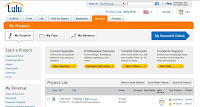 Having the PDFs is great, but I still prefer my books in print. Mars is still out there and not too difficult to find, Thrilling Tales is much harder to find affordably. At this time the cheapest one on Amazon.com is $57.97 and there are plenty that cost more than that! I'd like the book in print, but not that much.
Having the PDFs is great, but I still prefer my books in print. Mars is still out there and not too difficult to find, Thrilling Tales is much harder to find affordably. At this time the cheapest one on Amazon.com is $57.97 and there are plenty that cost more than that! I'd like the book in print, but not that much.
There is an affordable work-around for those who have or are willing to purchase the PDF. Using Lulu.com, you can sign up and create publishing projects for your own personal use which you can then order a copy for them to print and ship to you. The purpose for this is to print a product you've purchased. This cannot be sold as your own production.
Here are the steps I took to:
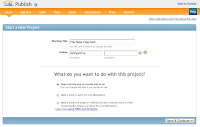 Start a new project, name the book and provide an author. Make sure you leave the Keep it private and accessible only to me selection marked. And then Save and Continue.
Start a new project, name the book and provide an author. Make sure you leave the Keep it private and accessible only to me selection marked. And then Save and Continue.
Select the Publisher Grade paper on this page. The options available for Publisher Grade is the good old 8.5 x 11 or 5.5 x 8.5. The Thrilling Tales PDF is created in this later 5.5 x 8.5 and that is what you'll want to choose (as it's highlighted in the picture). Those are the only two choices for Publisher Grade paper.
Standard paper offers many more options for size and layout, but none of which are compatible with the PDF.
Publisher Grade will make the Perfect-bound style binding available. I would've preferred the coil-bound, but that is only available in the incompatible Standard paper as we covered above. So Perfect-bound it is.
The PDF is produced in black & white so only having this option worked out fine. Save and continue.
Here we upload the PDF file for the project. The file you receive from the vendor (in my case DriveThruRPG) will give you an error when trying to upload. "Your document could not be created: We do not accept password-encrypted PDF documents."
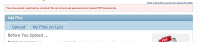
Getting around this error is not hard. In the PDF reader program under File click on Print. Select Print to File, designate where you this PDF copy to be saved and name it. This copy should not trigger the above error. This is the file we'll upload to Lulu.
One important note-
When Lulu prints this PDF, they consider the cover as page 1. Which makes the real page 1, page 2. This causes problems with the page numbering where you'll have the page number on the inside by the spine instead of out by the outer corner of the page. To overcome this problem I added a single page PDF in front of the full PDF. This additional page can be uploaded separate to the main document. The final book will come out with all included PDFs as if they were one combined file.
In retrospect I realized that one could simply print to file- skipping the first page (the cover), i.e. print pages 2-257. This will also correct the page numbering problem and save one page in the final product.
I kind of like how that one page worked out, though.
After your PDF is uploaded, click Make Print-Ready File.
Here you can click on a link to preview the PDF as Lulu as received it. Most useful if you are combining multiple PDFs.
Click Save and Continue>>.
The next page is a bit tricky. This is where you can design a cover for the book. What I did was download an image of the PDF cover and the back cover, upload them over on the right in the Project Images box. Select Themes and the first option- ImageOnly. Once the pictures are uploaded, drag them to the black box with the camera icon. Front cover on the right, back cover on the left with the UPC image.
Each picture will have a yellow triangle with a "!" in it. If you hover the cursor over this sign a window reads "The photo you chose might not look clear when printed. You should choose a different image or pick a smaller image frame." I disregarded the warning and mine turned out perfectly.
There is a very narrow window between the cover and the back cover that represents the book's spine. You can click on this and edit the text- font and size even. This took some time to get right with trial and error. Not sure if my computer system was taxed trying this or if the website is just kind of slow in this feature. Work on it a bit and you can get some cool results. When you're done, click Preview & Make Print-Ready Cover which will send you to a preview image. If it looks good, click Make Print-Ready Cover>>.
You'll be presented with two links, one from before to preview the book and now and additional one that will give you a PDF of the cover art you've just created. Click Save & Continue.
The next page is a recap to double check everything. I would make sure to keep the Private Access option checked.
Save and Finish>>
There. Now you can purchase your own book. My experience in doing this was about $10.something. With the original price of the PDF, this was less than $12.00 total- shipping and everything.
I'm surprised how nice this turned out, compared to previous Lulu print projects I've tried.
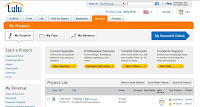 Having the PDFs is great, but I still prefer my books in print. Mars is still out there and not too difficult to find, Thrilling Tales is much harder to find affordably. At this time the cheapest one on Amazon.com is $57.97 and there are plenty that cost more than that! I'd like the book in print, but not that much.
Having the PDFs is great, but I still prefer my books in print. Mars is still out there and not too difficult to find, Thrilling Tales is much harder to find affordably. At this time the cheapest one on Amazon.com is $57.97 and there are plenty that cost more than that! I'd like the book in print, but not that much.There is an affordable work-around for those who have or are willing to purchase the PDF. Using Lulu.com, you can sign up and create publishing projects for your own personal use which you can then order a copy for them to print and ship to you. The purpose for this is to print a product you've purchased. This cannot be sold as your own production.
Here are the steps I took to:
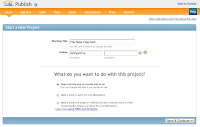 Start a new project, name the book and provide an author. Make sure you leave the Keep it private and accessible only to me selection marked. And then Save and Continue.
Start a new project, name the book and provide an author. Make sure you leave the Keep it private and accessible only to me selection marked. And then Save and Continue.Select the Publisher Grade paper on this page. The options available for Publisher Grade is the good old 8.5 x 11 or 5.5 x 8.5. The Thrilling Tales PDF is created in this later 5.5 x 8.5 and that is what you'll want to choose (as it's highlighted in the picture). Those are the only two choices for Publisher Grade paper.
Standard paper offers many more options for size and layout, but none of which are compatible with the PDF.
The PDF is produced in black & white so only having this option worked out fine. Save and continue.
Here we upload the PDF file for the project. The file you receive from the vendor (in my case DriveThruRPG) will give you an error when trying to upload. "Your document could not be created: We do not accept password-encrypted PDF documents."
Getting around this error is not hard. In the PDF reader program under File click on Print. Select Print to File, designate where you this PDF copy to be saved and name it. This copy should not trigger the above error. This is the file we'll upload to Lulu.
One important note-
When Lulu prints this PDF, they consider the cover as page 1. Which makes the real page 1, page 2. This causes problems with the page numbering where you'll have the page number on the inside by the spine instead of out by the outer corner of the page. To overcome this problem I added a single page PDF in front of the full PDF. This additional page can be uploaded separate to the main document. The final book will come out with all included PDFs as if they were one combined file.
In retrospect I realized that one could simply print to file- skipping the first page (the cover), i.e. print pages 2-257. This will also correct the page numbering problem and save one page in the final product.
I kind of like how that one page worked out, though.
 |
| The single page PDF added to offset the numbering. |
 |
| The PDF's cover now as the 2nd page and page 1 in it's proper place. |
Here you can click on a link to preview the PDF as Lulu as received it. Most useful if you are combining multiple PDFs.
Click Save and Continue>>.
The next page is a bit tricky. This is where you can design a cover for the book. What I did was download an image of the PDF cover and the back cover, upload them over on the right in the Project Images box. Select Themes and the first option- ImageOnly. Once the pictures are uploaded, drag them to the black box with the camera icon. Front cover on the right, back cover on the left with the UPC image.
Each picture will have a yellow triangle with a "!" in it. If you hover the cursor over this sign a window reads "The photo you chose might not look clear when printed. You should choose a different image or pick a smaller image frame." I disregarded the warning and mine turned out perfectly.
There is a very narrow window between the cover and the back cover that represents the book's spine. You can click on this and edit the text- font and size even. This took some time to get right with trial and error. Not sure if my computer system was taxed trying this or if the website is just kind of slow in this feature. Work on it a bit and you can get some cool results. When you're done, click Preview & Make Print-Ready Cover which will send you to a preview image. If it looks good, click Make Print-Ready Cover>>.
You'll be presented with two links, one from before to preview the book and now and additional one that will give you a PDF of the cover art you've just created. Click Save & Continue.
The next page is a recap to double check everything. I would make sure to keep the Private Access option checked.
Save and Finish>>
There. Now you can purchase your own book. My experience in doing this was about $10.something. With the original price of the PDF, this was less than $12.00 total- shipping and everything.
I'm surprised how nice this turned out, compared to previous Lulu print projects I've tried.
 |
| The cover artwork looks worn and tattered. The actual cover is nice and new still. |
 |
| The new UPC doesn't line up quite with the original one. Again, the worn out look is the printed cover. |
















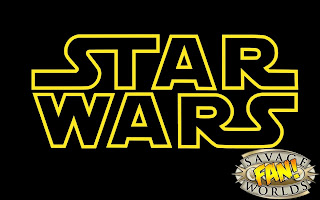

Comments
Post a Comment